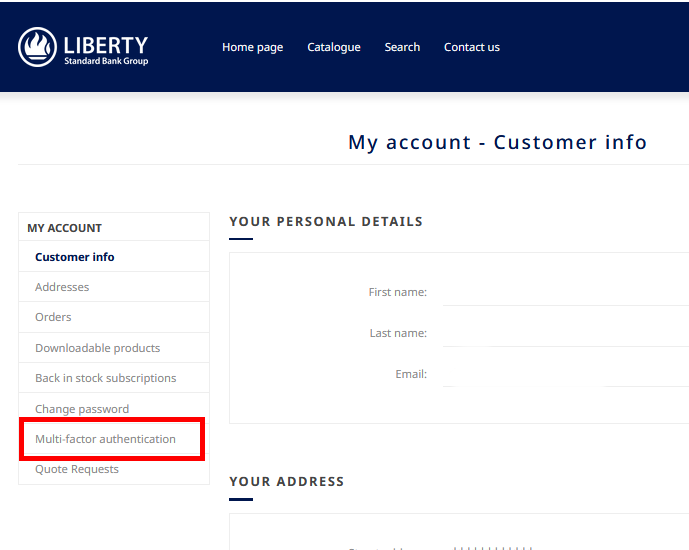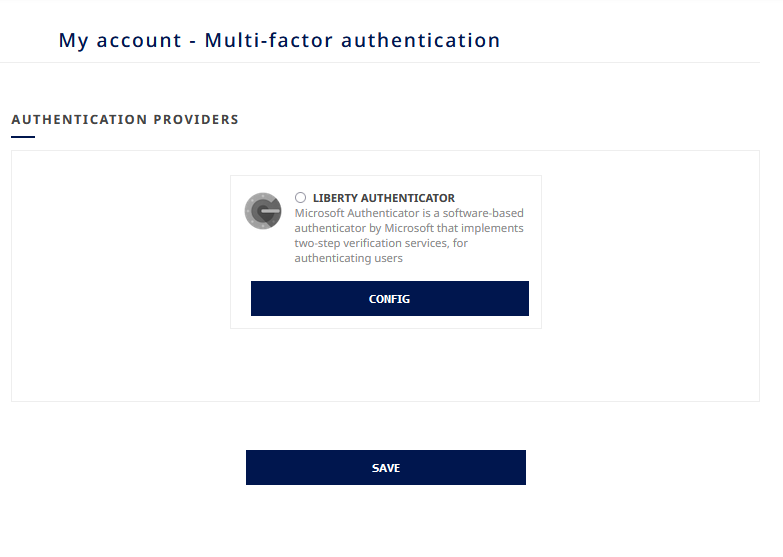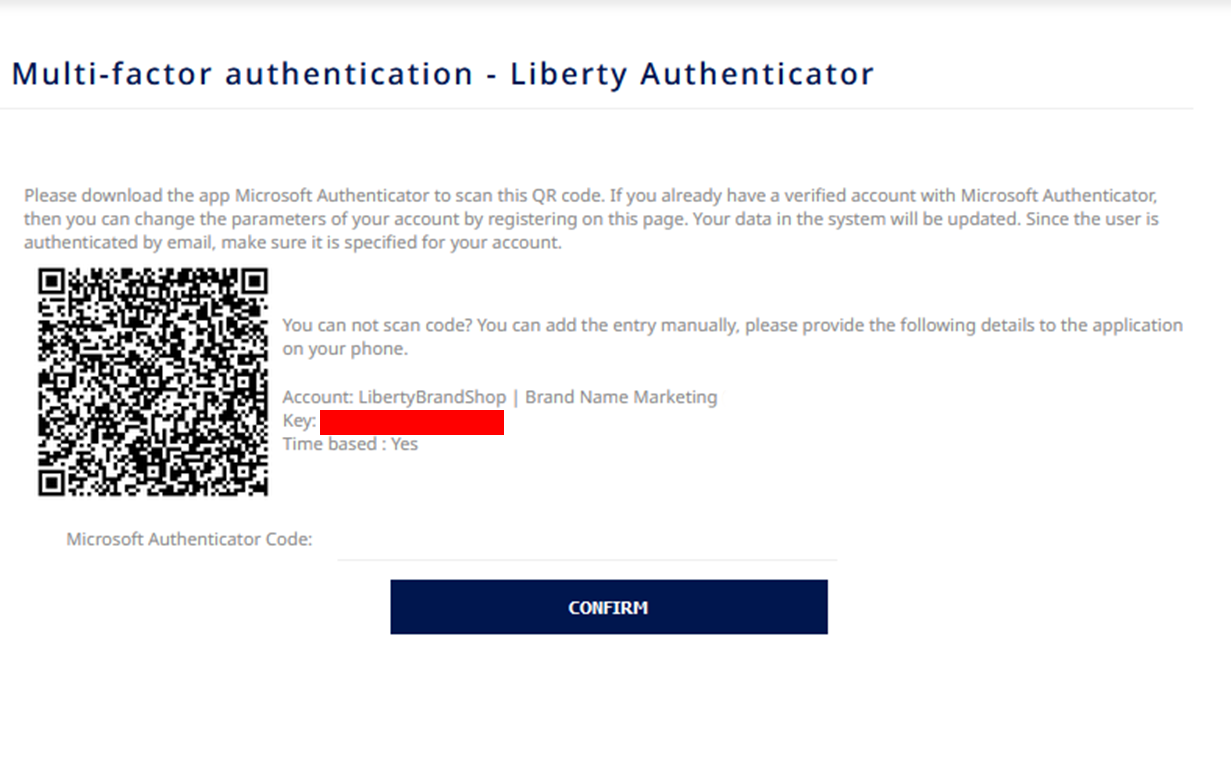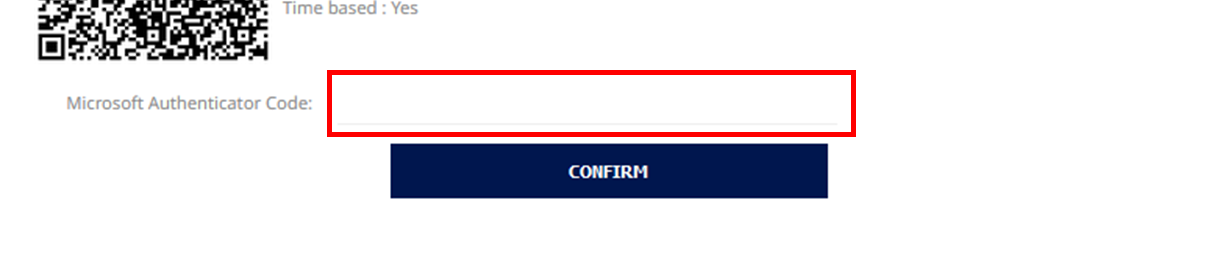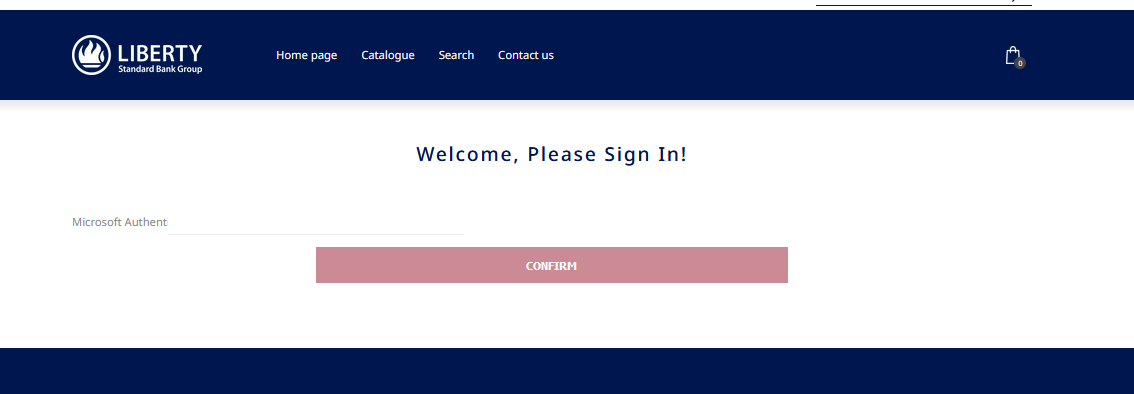Account Security
As of Wednesday 27 November, All registered users will be required to reset their Brandshop password. This password will need to be 12 digits long. More detail on this can be found on 3.1.
Authenticated Session Limits
1. You will be automatically logged out of the website after 1 hour of inactivity.
2. Minimum Password Length
Minimum password lengths will ensure the appropriate protection of LHL systems, data and networks.
a) Minimum of 12-character password/passphrase for all user accounts.
b) Blank passwords must never be used; however, spaces may be used to create passphrases where required.
3.1 Password and PIN Format and Complexity
- a) Passwords must contain at a minimum, four of the five-character types listed below:
- Uppercase letters [A…Z].
- Lowercase letters [a…z].
- Numeric values [0…9].
- Special characters [~!@#$%^&*_-+=`|\(){}[]:;"'<>,.?/].
- Spaces
4. Multifactor Authentication (MFA)
Guidelines to activate MFA on your account.
From any page on the site, click “My Account” at the top above the navigation. this in only available after successful login.
This will take you to the “My account - Customer info” page
https://liberty.brandnamemarketing.co.za/customer/info
From here, on the left hand menu – click the “Multi-facto authentication” link
My account - Multi-factor authentication page
https://liberty.brandnamemarketing.co.za/customer/multifactorauthentication
Click the Liberty Authenticator button and click CONFIG
This will take you to the following screen:
Multi-factor authentication - Liberty Authenticator
From here you will need to open the Authenticator App installed on your mobile phone, and scan the above QR CODE.
If you do not have the App installed, you can download it here:
Android: https://play.google.com/store/apps/details?id=com.azure.authenticator&hl=en_ZA&pli=1
Apple: https://apps.apple.com/us/app/microsoft-authenticator/id983156458
Once inside the App,
- click on the icon to SCAN QR CODE (This might be a round blue icon in the bottom corner, depending on your version of the app).
- Scan the QR CODE that you see on the Liberty Website (as per the above image).
- This will add Liberty MFA to your Authenticator app.
- You will be able to retrieve your “One-time password code” from here.
Take this one-time code and type it into the Liberty Website in the box as below
MFA is now ENABLED on your account.
When you log in again you will be taken to this screen below, where you will need to input your One-time code: